Replace & Keep in Voyager
Basic Condition
You have a brief bibliographic record (e.g., a minimal-level record or lower, a circulation record, an in-process record, a poor recon record), and you need to update the brief record to full level. In some cases you may want to use a copy of a full record from Orbis as your cataloging source without rekeying all the fields. If the item is new to Orbis, there may be no exact match cataloging copy available from OCLC & a search in Orbis retrieves a fully cataloged record for another edition. In Catalog Management, there may be duplicate bibliographic records in Orbis, one full and one brief; the brief record has to be retained because it is associated with an order record.
Object: REPLACE the brief record with a copy of the cataloged record, but KEEP the fully cataloged record for the first edition. The replaced record will then be edited to match the item in hand.
Caution: If the procedure is mishandled, you can enter a duplicate bibliographic record into Orbis in error. If this occurs, the duplicate record must be deleted by authorized staff.
Assumption: You are familiar with use of a matching field to overlay records exported from OCLC, including copying and pasting of the matching field, tiling records, activating a tiled record, and saving an updated record to Orbis. For step-by-step guidance see links at RELATED DOCUMENTS.
Terminology. The record to be replaced will be referred to as the target record. A match point is a variable field (035, 020, 010) defined by the system profile to cause a Voyager Dedupe window prompt when the user attempts to save a record to the database and data in the field matches the data in a field with the same tag in another bibliographic record already in the database. Although originally set up by Endeavor to prevent unintended loading of duplicate records, the Dedupe window prompt is frequently used in cataloging to identify and replace an existing Orbis record with cataloging from another source. If a match point is not detected when the cataloger follows the replace procedure, Orbis will load a duplicate record into the database.
Scenario 1
Target record with an ISBN or other control number
1. Close all windows (to avoid confusion)
2. Retrieve the fully cataloged record.
3. From Record menu, click on Make a Copy.
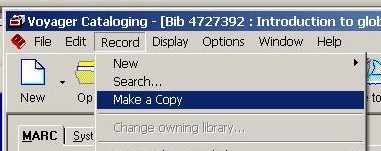
4. IMPORTANT. Close the source bib record window but leave the copy record window open
(The copy record window will have as its title bar: [New Bib Record: Copy])
![]()
5. Retrieve the target record. (Recommended: Orbis number search)
6. From the Window menu, select and click Tile.
7. Delete the original ISBN, LCCN, and ALL 035s in the copy record if there.
From the target record, select and copy an ISBN, LCCN, or 035 ‡a field and paste it into the copy record. IMPORTANT: the old system number 035 ‡9 field is NOT a dedupe match point; using 035 ‡9 as a match point will create a duplicate record.
EXAMPLE. Copy record should have its number fields deleted and the ISBN of the target record copied & pasted into it as a new 020 field.
![]()
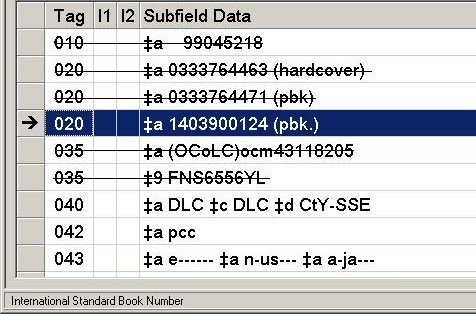
8. With the copy record window activated,
- click on the Sailboat icon on the Voyager Toolbar
- if necessary, re-edit the record if the MARC validation window opens, and click on the Sailboat icon again
- click on the Authority Validation Continue button; the Dedupe window will open with the target record listed:
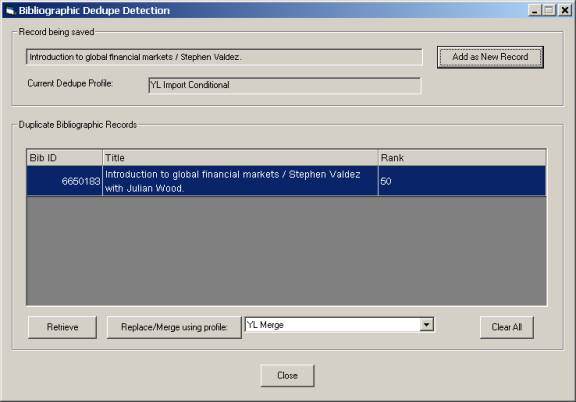
- click on the Replace/Merge button in the Dedupe window, then click OK.
The copy record window will disappear and the target record will be replaced with the new record. Edit this record (immediately) to match the item in hand (e.g. modify the 040, edition statement, fixed field date, etc.) and click on the Sailboat to save changes.
Scenario 2
Target record without control number(s). Copy record has control number(s)
Assumption. The item in hand lacks an ISBN or LCCN you can enter in the target record to create a match point.
A modified version of this scenario can be used for Catalog Management purposes. See note at the end.
1-6. Same as in Scenario 1. The copy window and the target window should now be tiled:
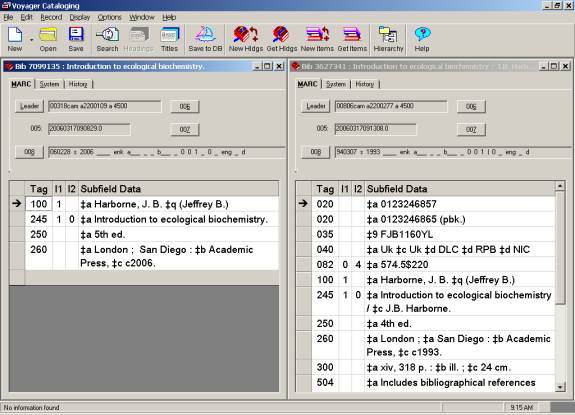
7. From the copy record window, select and copy an ISBN, LCCN, or 035 ‡a field and paste it into the target record. IMPORTANT: the old system number 035 ‡9 field is NOT a dedupe match point; using 035 ‡9 as a match point will create a duplicate record.
COPY RECORD (ACTION: SELECT AND COPY 020 FIELD)

Next, activate the target window (click on its title bar). With the target window activated (title bar is blue), click on the Sailboat to save the updated target record to the Orbis database. IMPORTANT: Always save the target record before saving the copy record. If the copy record is saved first, a duplicate record will be created in Orbis.
TARGET WINDOW (ACTION: PASTE 020 COPIED FROM COPY WINDOW)

8. Re-activate the copy record window.
With the copy record window activated,
- Click on the Sailboat.
- Once you have passed MARC validation, click on the Authority Validation Continue button
- The Dedupe box will open with BOTH the source record and the target record listed.

9. From the Dedupe window, select the target record (check the Bib ID number against the target record number which will be displayed in the background window)

Click on the Replace/Merge button, then click OK. The copy record window will disappear and the target will be replaced with the new record.
10. Delete the control number copied from the source record and any other control numbers that were associated with the source record, including all of the 035 fields that were on the source record.
11. IMMEDIATELY edit the replaced target record to match the item in hand (e.g. modify the edition statement, fixed field date, etc.).
12. Click on the Sailboat to save the updated record to the Orbis database.
NOTE: Scenario 2 can also be used for the following situation. Catalog Management finds both a brief record (A) and a fully cataloged OCLC recon record (B) representing the SAME item. The object is to overlay A with B and then delete B. (A. cannot be deleted because it is linked to an acquisitions record).
TIP: If MFHD A. is not linked to an acquisitions record, keep in mind that in situations where MFHD A. has detailed volume holdings and all of the item records, relinking the MFHD A. to record B. will associate all of the volume holdings and item records for MFHD A. to record B.
- Use the OCLC 035 as the match point and don't edit the copy of the fully cataloged record.
- If there are any item records associated with B., relink them to A., the target record.
- Use the Make a Copy command from the Record Menu to make a copy of the fully cataloged record
- Close the fully cataloged record
- Tile the brief record window & the copy window
- Copy and paste the utility 035 from the copy window into the brief record and save the brief record
- Re-activate the copy record window and delete all 035s except for the OCLC match point 035. (If both records A. and B. have 035 ‡9, retain the 035 ‡9 of the record linked to the acquisitions record, ordinarily record A.)
- Click on the Sailboat to save the copy record; click on the Authority Validation Continue button as usual
- When the Dedupe window opens, both the fully cataloged record and the brief record will be listed.
- Select the brief record based on its Orbis number and click on the Replace/Merge button, then click OK. The copy record window will disappear and the target record will be replaced with the fully new record.
After the full cataloging has replaced the brief cataloging in A, delete B.
Scenario 3
Target record without any control numbers; original record has no control number
Reminder: if the only control number is a 035 ‡9 [i.e. no LCCN, no ISBN, no 035 ‡a], the Dedupe match will not work, and this procedure must be used instead for the Replace and Keep to be successful.
1-6. Same as in Scenario 1. The source record window (the record used to make the copy) should now be closed. The copy window and the target window should now be the only records open; the windows should be tiled.
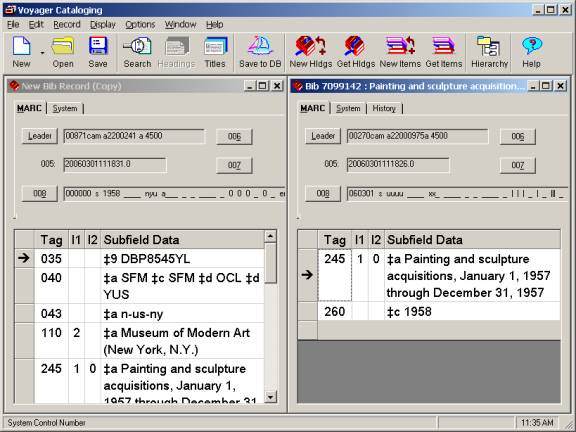
7. With the target record window and the copy record window tiled, activate the target record and enter a 035 ‡a with the target record's Orbis bib number.
Using the bib id number of the target record as the temporary match point should minimize duplicate 035s if staff neglect to follow step 13.
TARGET RECORD. (ACTION: CREATE A 035 WITH ‡a <Target Record bib id number>)
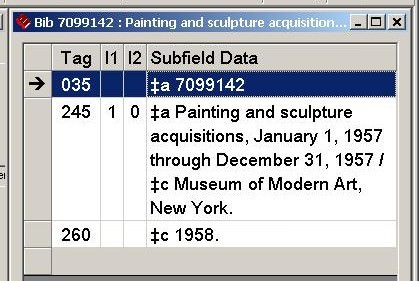
8. Click on the Sailboat icon on the Voyager Toolbar to save the updated target record. IMPORTANT: Always save the target record before saving the copy record. If the copy record is saved first, a new record will be created in Orbis.
9. After the updated target record has been saved with the target Orbis bib number 035 ‡a, copy that same field and paste it into the copy record window. (IMPORTANT: 035 ‡a <target record Orbis number> should NOT be copied into the original (source) bib record)
COPY RECORD. (ACTION:CREATE A 035 WITH ‡a <Target Record bib id number>)
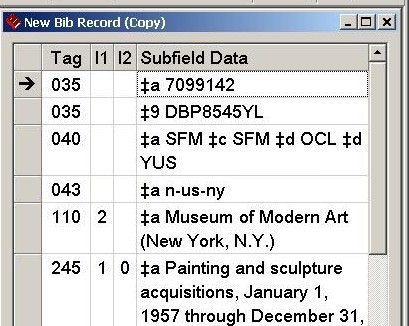
10. Edit the copy record window to match the item in hand if necessary, and click on the Sailboat.
11. Once the record has passed MARC validation, click on the Authority Validation Continue button. The Dedupe box should appear with only the target record selected (check the bib number against the tile window in the background).
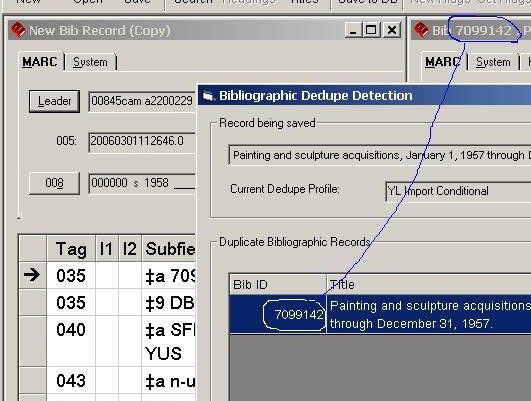
12. Click on the Replace/Merge button, then click OK. The import window will disappear and the record in the target window will be replaced by the import record.
13. DELETE THE TEMPORARY 035 FIELD. If necessary, further edit the replaced record to match the item in hand. Click on the Sailboat to save changes.
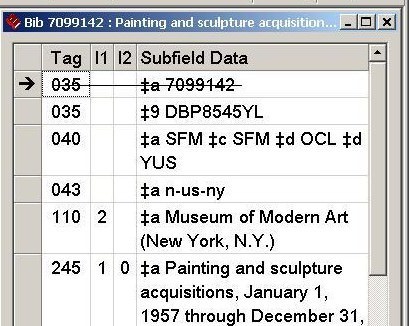
Related Documents
Importing Records from OCLC (New & Overlays)
To: Technical Services Staff
From: Steven Arakawa for CPDC/CCC
Date: (06/08/06 issue date, 06/08/2006 revision date)