Target record without control number(s). Copy record has control number(s)
Assumption. The item in hand lacks an ISBN or LCCN you can enter in the target record to create a match point.
A modified version of this scenario can be used for Catalog Management purposes. See note at the end.
1-6. Same as in Scenario 1. The copy window and the target window should now be tiled:
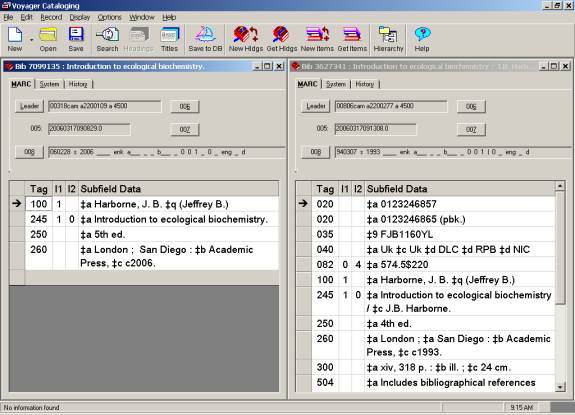
7. From the copy record window, select and copy an ISBN, LCCN, or 035 ‡a field and paste it into the target record. IMPORTANT: the old system number 035 ‡9 field is NOT a dedupe match point; using 035 ‡9 as a match point will create a duplicate record.
COPY RECORD (ACTION: SELECT AND COPY 020 FIELD)

Next, activate the target window (click on its title bar). With the target window activated (title bar is blue), click on the Sailboat to save the updated target record to the Orbis database. IMPORTANT: Always save the target record before saving the copy record. If the copy record is saved first, a duplicate record will be created in Orbis.
TARGET WINDOW (ACTION: PASTE 020 COPIED FROM COPY WINDOW)

8. Re-activate the copy record window.
With the copy record window activated,
- Click on the Sailboat.
- Once you have passed MARC validation, click on the Authority Validation Continue button
- The Dedupe box will open with BOTH the source record and the target record listed.

9. From the Dedupe window, select the target record (check the Bib ID number against the target record number which will be displayed in the background window)

Click on the Replace/Merge button, then click OK. The copy record window will disappear and the target will be replaced with the new record.
10. Delete the control number copied from the source record and any other control numbers that were associated with the source record, including all of the 035 fields that were on the source record.
11. IMMEDIATELY edit the replaced target record to match the item in hand (e.g. modify the edition statement, fixed field date, etc.).
12. Click on the Sailboat to save the updated record to the Orbis database.
NOTE: Scenario 2 can also be used for the following situation. Catalog Management finds both a brief record (A) and a fully cataloged OCLC recon record (B) representing the SAME item. The object is to overlay A with B and then delete B. (A. cannot be deleted because it is linked to an acquisitions record).
TIP: If MFHD A. is not linked to an acquisitions record, keep in mind that in situations where MFHD A. has detailed volume holdings and all of the item records, relinking the MFHD A. to record B. will associate all of the volume holdings and item records for MFHD A. to record B.
- Use the OCLC 035 as the match point and don't edit the copy of the fully cataloged record.
- If there are any item records associated with B., relink them to A., the target record.
- Use the Make a Copy command from the Record Menu to make a copy of the fully cataloged record
- Close the fully cataloged record
- Tile the brief record window & the copy window
- Copy and paste the utility 035 from the copy window into the brief record and save the brief record
- Re-activate the copy record window and delete all 035s except for the OCLC match point 035. (If both records A. and B. have 035 ‡9, retain the 035 ‡9 of the record linked to the acquisitions record, ordinarily record A.)
- Click on the Sailboat to save the copy record; click on the Authority Validation Continue button as usual
- When the Dedupe window opens, both the fully cataloged record and the brief record will be listed.
- Select the brief record based on its Orbis number and click on the Replace/Merge button, then click OK. The copy record window will disappear and the target record will be replaced with the fully new record.
After the full cataloging has replaced the brief cataloging in A, delete B.