This document describes two methods for deleting unwanted OCLC records in your Voyager import file. You can leave your Voyager Cataloging client running for either method.
Method 1.
Your Voyager Cataloging Client is running. You have several OCLC records in your import file that you do not want to use.

Click: “Cancel”
Leave Voyager running.
If your OCLC Connexion client is still open, logoff OCLC and close your OCLC Connexion client.
The OCLC Connexion client should be completely closed.
Then, re-launch the OCLC Connexion client again, and logon.
Search for the next title you wish to catalog.
Select the title, and press F5, or click on the Export button on the toolbar.
You will get the following pop-up box.

Click: “Overwrite”
Now go back to your Voyager Cataloging client.

Go to “Record”,
Go down to “Import”,
Select “From Previous File”
Voilà! The unwanted records are gone, and the record you now want to import appears.

Method 2.
WARNING: This method is a bit trickier. You can accidentally delete your OCLC import folder. If that should happen, you can ask your supervisor to recreate it.
Your Voyager Cataloging Client is running. You have several OCLC records in your import file that you do not want to use.

Click: “Cancel”
Leave Voyager running.
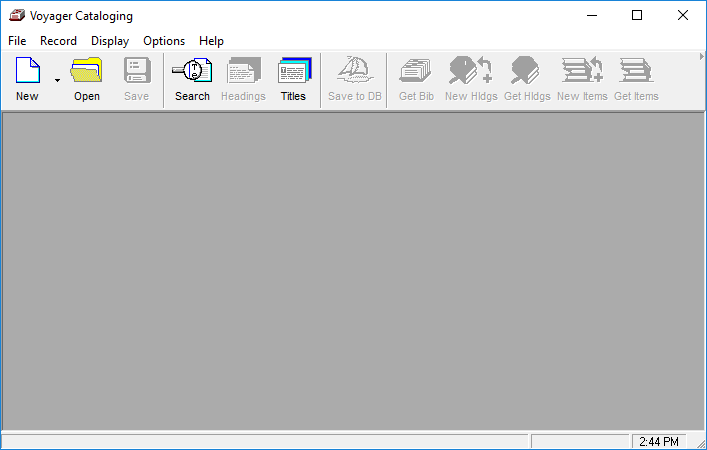
Go to “Record”,
Go to “Import”,
Choose “From New File…”
You’ll see your “Select Import File” navigation pane.
Double-click on your “OCLCImp” folder to get to your “Import.dat” file.
The “import.dat” file only appears in the folder when there are OCLC records waiting to be imported into Voyager. In this case, the file contains OCLC records you do not want to import.
To delete these records,
Select the “Import.dat” folder.
Press the “Delete” key on your keyboard.
The “Import.dat” file disappears.

Close the navigation pane.
Go back to OCLC Connexion.
Search for the next title you wish to catalog.
Select the title, and press F5, or click on the Export button on the toolbar.
Now go back to your Voyager Cataloging client.
Go to “Record”,
Go down to “Import”,
Select “From Previous File”
Voilà! The unwanted records are gone, and the record you now want to import appears.



