This macro does the following to 6xx fields in an OCLC record of your choice:
| 600s, 610s, 611s, 630s, 650s, 651s | 655s |
|---|---|
|
Removes fields matching one or more of the following: |
Removes fields matching one or more of the following: |
|
- 2nd indicator 1, 4, or 6 |
- 2nd indicator 1, 4, or 6 |
|
- CaQQLa |
- CaQQLa |
|
- $2 gtt |
- $2 gtt |
|
- $2 ram |
- $2 ram |
|
- $2 gnd |
- $2 gnd |
|
- $2 aat |
- $2 rvmgf |
|
- $2 swd |
- $2 swd |
Once the macro is run, the record is cleaned up and ready to export from OCLC and import into Voyager.
**If you plan to make any changes to the OCLC master record, do so BEFORE running this macro. Do NOT replace the master record AFTER running this macro. **
How to set up and use OCLC macros
1. Open OCLC Connexion and log in.
2. Tools > Macros > Manage
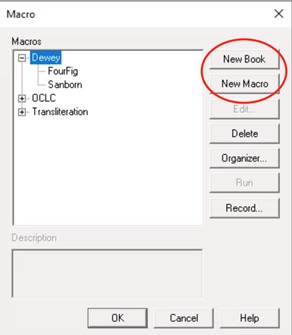
3. Create a New Book to separate local macros from the OCLC-supplied ones.
4. Highlight your new Macro Book and select New Macro.
5. Fill in the Macro Description, approximately 1 sentence.
6. Name your macro. (NOTE: it must be 1 word, no spaces)
7. With your new macro highlighted, click Edit

8. A mostly blank editing window will appear.
9. Highlight all the text in the OCLC 6xx Removal Macro Code document, and paste it over (replace) the existing text in the editing window.
10. Use the check (✓) menu option to verify that the macro has been copied correctly.
11. Save the macro.
Options for using macros
1. Set up a keymap
a. Tools > Keymaps
b. “Display commands for category” > Macro
c. Highlight macro you’d like to add a keymap for.
d. Type in the keymap you’d like to use. (ex: Alt+A)
i. It will tell you if the desired combination is already in use.

e. Click Assign and then OK.
f. You can now use the programmed keymap on any open record.
2. Use Macros menu (if you will not be using this macro frequently)
a. When you have a record open and would like to use the macro.
i. Tools > Macros > Manage
ii. Highlight the macro you’d like to run.
iii. Hit Run.