Searching for Authority Records
QUESTION: How do I search for authority records in Orbis?
Most staff will be using the Authorities Validation box to help them verify headings and find authority records. But authority records can also be searched "from scratch" using any of the following methods:
1) To search by Voyager ID #, select the menu commands "Record>Retrieve By Record ID>Authority"
2) To search by Library of Congress Control Number (LCCN), select the index called "Auth LCCN (010a)"
3) To search by former NOTIS ID #, select the index called "Auth System Number (035a)"
4) To search by a heading, select one of these four indexes:
Staff Name Headings Search
Staff Name/Title Headings Search
Staff Title Headings Search
Staff Subject Headings Search
Note: Other indexes (e.g. Title) will not retrieve authority records in Orbis! When you save a bibliographic record to the Orbis database and Voyager performs automatic Authorities Validation on the headings, the system is using these same indexes.
Pick the Staff Heading index that matches the type of heading you are searching. Type in your search string and click "Do Search". If your search retrieves results, a Headings List will appear. Example:
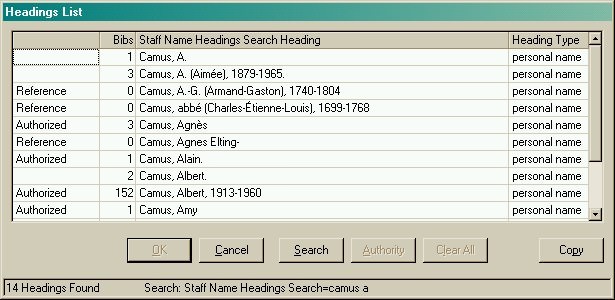
Look in the left-hand column. If you see the word "Authorized," that means the heading in question is authorized and can be used as an access point in a bib record. If you see the word "Reference," that means the heading is a cross reference form. In either case, you can click on the heading to highlight it:

and then click on the button marked "Authority" to actually retrieve the authority record and view the authorized heading.
If you do not find the desired authority record, you might try the search again using a different spelling or a shortened version of your search string.