OCLC Connexion Basics
To: Technical Services Staff
From: Steven Arakawa
Date: (04/18/2005 creation date/ 04/12/2011 3:47 PM revision date)
Logging on/off
1. Click on the Connexion icon to start the program.
2. Press F2 to open the Logon OCLC Connexion dialog box. (Alternatively, press Ctrl+F1, or click on one of the 2 toolbar icons--either Cataloging>Search>WorldCat or FileLogon--or use File Menu-->Logon)
3. The Logon OCLC Connexion dialog box should have your authorization and password saved. Press ENTER or click the Logon button. The Message of the Day will display.
4. Quick scan the Message of the Day for any warnings about system problems or downtime, then press ENTER or click CLOSE button.
5. Use the Toolbar Search window if you have a number search, especially an ISBN. For more complex searches, use the Search WorldCat dialog box.
6. Press F2 to open the Search WorldCat dialog box. (Alternatively: from the Menu, Cataloging-->Search-->WorldCat) The most recent Command Line search is usually prompted; Numeric/Keyword searches are not prompted unless the Retain Search box has been checked.
7. You will perform your work more efficiently if you don't close the program after you finish searching. Simply disconnect (click on the FileLogoff icon on the toolbar). When you want to reconnect, press F2; the Logon OCLC Connexion dialog box will reopen. (Alternatively, click on the CatalogingSearchWorldCat icon or the FileLogon icon on the toolbar or File menu-->Logon)
8. To close the entire program at the end of the day, first disconnect, and then click on the x on the upper right of the window. (Alternatively: File-->Exit or Alt+F4)
9. If the Search WorldCat dialog box is open with a search command entered, but you press ENTER or click OK and the dialog box remains on top, Connexion has logged you off. (The logoff time is short to maximize port use.) In that case, close the dialog box and press F2 to re-start.
Exporting
Press F5 to export the record.
For any given session, the first export will open the following prompt:
The file C:\Voyager\Catalog\OCLCimp\IMPORT.DAT already exists. Do you want to Overwrite it, Append it, or Cancel Output?
If you have other records in your Voyager import file that you want to retain, click Append. Clicking Overwrite will replace all data in your import.dat file with the record exported. Be careful: Overwrite is the default prompt. Once you have made this selection, you will no longer be prompted for the remainder of the session.
CAUTION: When a record is exported, the only evidence of successful completion of the command is a change in the Export box in the Status bar at the bottom of the window from Export to Export-C. DO NOT PRESS F5 AGAIN IF YOU ARE NOT SURE THE RECORD HAS EXPORTED. (Check the import file instead)
Navigating
1. Ctrl+Tab <to cycle through all open windows>
2. F9 (forward) or Shift+F9 (backward) to move through a record set. Or use the back/forward arrows on the toolbar.
3. If a list of multiple records is displayed, a default selection will be highlighted. Press ENTER to open the item selected. Alternatively, double-click on the selection to open. TIP:Last column on a truncated list (L=Library Type) shows cataloging source if significant: D=DLC; B=British Library; C=Library Archives Canada; G=GPO; M=NLM; P=PCC
Once a record from a multiple record set retrieval is opened, you can press F9 to move forward through the record set or Shift+F9 to move backward.
4. If you have a list of multiple records on display, use the up and down arrows on the keyboard to change the default selection. If you retrieve many records, you can also re-sort by clicking on the column header.
5. Connexion does not display every window opened unless you use an explicit command called "pinning." Use Shift+F4 to "pin" the window open. If you want to tile 2 record windows but don't want to include the Guide or the Browse list windows, minimize them and re-tile.
Searching (Basic)
Searches in Connexion are executed from the Search WorldCat dialog box. To execute a search from the Search WorldCat dialog box, press ENTER or click the OK button. TIP: Before entering a new search, be sure to click CLEAR SEARCH to avoid including search terms used in the previous search.
Within the Search WorldCat dialog box you have the option of using either the Command Line Search or the Keyword/Numeric search. If search terms have been entered in Command Line but you type a new search in one of the Keyword/Numeric fields, the search will be executed on the terms in Keyword/Numeric. There are qualifier fields that may be used to limit Keyword/Numeric searches; they cannot be combined with Command Line searches. Note that Connexion searches limit in advance.
The Connexion Command Line Search requires index labels. Although the Command Line can be used for browsing, special punctuation is needed; instead, just select the browse option from the toolbar menu.
In Connexion's Search Worldcat dialog box, Keyword/Numeric searching is "guided." This means the index searched must be selected from pulldown menus to the right of the Search for: boxes.
Generally prefer Keyword/Numeric to Command Line searches in Connexion; Keyword/Numeric searches are usually easier to execute.
Toolbar Search Window
With Connexion 1.7, the toolbar now includes a Search WorldCat Command Line window. Remember that the Command Line generally require special syntax, so the Keyword/Numeric options in Search WorldCat window (F2) should be preferred. However, the Command Line window can be useful for the simpler number searches. The ISBN search from the Command Line window does not require a label. The OCLC record number search from the Command Line window is preceded by a # sign. Searchers who are using primarily ISBN searches may prefer to use the Command Line window on the toolbar.
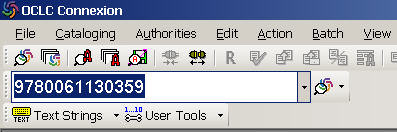
BEST PRACTICES. Learn and become accustomed to using the most efficient searches. Number searches are the most efficient. Derived and keyword searches cost the same as number searches but are less efficient than number searches. Under the current fee structure, browse searches are priced the same as keyword searches.
NUMBER SEARCHES: LCCN, ISBN, ISSN (for journals but not series), publisher number (for music and video), government document number & OCLC control number. Note that different techniques are used depending on whether you use the Toolbar Search window (or, the Command Line in the WorldCat Seach window) or the Keyword/Numeric Search.
If you use the Toolbar Search window , you need to enter the index label before the number with the exception of the ISBN. The index label is NOT required in the Keyword/Numeric search boxes, but will not affect the search if included. However, if you use the Keyword/Numeric Search, you must specify the index to be searched using the pulldown menu.
TIP: For those who do a lot of different number searches. Since the ISBN doesn't require a label, reserve the Command Line for ISBN searches. Use the Keyword/Numeric for your most heavily used number search other than ISBN. Connexion saves the last index selection used, so you won't have to keep selecting LCCN or publisher number from the menu.
ISBN (020). Leave out the hyphens. The index label is bn: but is not needed if only the ISBN number is entered. If there is an x at the end of the number, include it.
If the ISBN on the item is 84-7483-939-4, enter on command line as:
8474839394
As noted above, you can use the Connexion Toolbar Search box to enter the ISBN without opening the Connexion Search window.
LCCN (010). BEST PRACTICE: If you use the LCCN search frequently, use the Toolbar Search box. If the Toolbar Search Box is used, you must precede the number with the index label ln: <"LN" not "in"--capitalization is not needed>
If number on book is 20011236, enter on command line as:
ln:20011236
NOT 20011236
If you use the WorldCat search window, select LCCN Phrase (ln=) in Keyword/Numeric and type in the number.
|
20011236 |
LCCN Phrase (ln=) |
Include the hyphen if there but don't add a hyphen if not there (LCCNs beginning with 20xx won't have a hyphen).
|
78-52051 |
LCCN Phrase (ln=) |
or:
|
7852051 |
LCCN Phrase (ln=) |
If there is a prefix, leave it out or close up the space between the prefix and the number. If number in 010 is sn 98032913
|
98032913 |
LCCN Phrase (ln=) |
or:
|
sn98032913 |
LCCN Phrase (ln=) |
ISSN (022). BEST PRACTICE: If you use the ISSN search primarily, use the Toolbar Search box, but remember to precede the ISSN number with the label:
in:0018-165X
If you use the Search WorldCat window, type in the number in Keyword/Numeric Search. Include the hyphen. CAUTION: The ISSN (in:) index is not one of the default indexes in Keyword/Numeric. Click on the +/- button above the Guided Search scrollbar to change the list from the default (+) to the complete list (-). Type "i" to jump quickly to the ISSN index.

If number on the journal is 0018-165X, enter as:
|
0018-165X |
ISSN (in:) |
Publisher number (028). BEST PRACTICE: select Publisher number (mn:) in Keyword/Numeric and type in the number. Close up spaces; retain hyphens or discard & close up space.
If the number on the video is 2221421, enter as:
|
2221421 |
Publisher number (mn:) |
If the number on the recording is 413 347-2, close up any spaces and enter as:
|
413347-2 <NOT 413 347-2> |
Publisher number (mn:) |
or
|
4133472 |
Publisher number (mn:) |
If you use the publisher number search frequently, use the Toolbar Search box, precede with index label:
mn:2221421
mn:413347-2
Government document number (086). BEST PRACTICE: Prefer the Toolbar Search box if you use this index frequently. When using the Toolbar Search box, precede with index label gn:
gn:j292P69
If you use the WorldCat Search window, select Gov Doc number (gn:) in Keyword/Numeric and type in the number. Like the ISSN, the Gov Doc number is not on the short (+) default list. Click on the +/- button to toggle to the - list and type "g" to jump to Gov Doc number. Leave out spaces and punctuation.
If the number on the item is: J 29.2:P 69, enter as:
|
j292P69 <NOT J 29.2:P 69> |
Gov Doc number (gn:) |
If the number on the item is A 13.110/17: enter as:
|
a1311017 |
Gov Doc number (gn:) |
OCLC number. If you're taking the number from 035, leave out the prefix; just enter the numbers. BEST PRACTICE: enter the # sign or no: in the command line toolbar box and type or paste in the number.
If the Command Line or the Toolbar Search box is used, the OCLC number must be preceded with either no: or # or *. The index term/symbol may be followed by a space, or not--either will work.
no: 07915397 or
#07915397 or
* 07915397
KEYWORD SEARCHES. If a number search cannot be applied, keyword searches are also cheap but somewhat harder to use. Browse searches can be used but have some limitations. Review the tutorial to get the basics of doing keyword searches and how to use qualifiers to make the searches more precise. More detailed coverage, and extensive examples, may be found in the Client Connexion Help (F1) under Cataloging-->Search WorldCat (also available on the web; see RELATED DOCUMENTS).
BEST PRACTICE: Prefer Keyword Searches to Derived Searches. Derived searches are a legacy of the old OCLC database and require memorization of the different derive formulas, use of complicated syntax for combined searches, and awareness of many exceptional practices (stopwords for corporate names, Mac/Mc for personal names). Since keyword searches are guided and don't have required truncation and other complicated searching rules, prefer keyword searching to derived searching.
In the absence of an ISBN or other number, searching by title is usually sufficient unless the title is very common ("generic").
Should you prefer ti: (title keyword), ti= (title phrase), or tiw= (title whole phrase)?
Title keyword (ti:) is forgiving--you will get a retrieval as long as all of the terms are somewhere in the title--but you can end up with a large retrieval that may require a considerable amount of time in order to evaluate the results and find the record you really need. One possible way to avoid overly large retrievals is to combine a ti: with an au: search.
Title phrase (ti=) requires the exact words in the exact order; in addition, you should always include a truncation sign (? or *) at the end. Unlike Voyager, Connexion requires an explicit truncation sign when you use the Search WorldCat window. If there are any additional words in the title phrase at the end, and you do not supply the truncation sign, leaving off the words at the end will result in an unsuccessful retrieval. Title phrase (ti=) searches 245 a, b, n, p (but not c) in the order of transcription. If you have a short or generic title proper, you can include all or part of the other title in the search to limit the retrieval. If you don't want to bother with the truncation symbol, use the Browse feature described below.
Title whole phrase (tiw=) limits the search to a single subfield. The title whole phrase index searches 245 a, b, n, p (but not c). Again, the truncation sign is required unless the text of the entire subfield (not the delimiters) is entered in the search argument. The title whole phrase search is useful if you want to search the subtitle only but not the title proper. Note: the functionality of the two title phrase commands is reversed in some of the OCLC documentation.
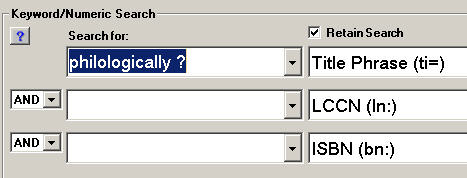
Reminder: you can qualify by format and date. The limit qualifers need to be entered at the beginning of the search; you can't get a large retrieval and then cut it down to a manageable size.
In the qualifier for Years type your date: 1990 <date may be truncated, e.g. 199?>
In the qualifier for Format you can leave Any or select Bks from the menu. Keep in mind that popular titles are published nowadays in audio as well as book format, so selecting Bks may enhance precision for recently published popular titles.
Most records for books use the same Leader code for the online version of the text. To exclude the online version in the retrieval, select Not Internet under the Internet option.
In the qualifier for Languages you can leave Any or select English from the menu. Selecting the language is sometimes helpful for popular titles that appear in many languages.
Combine keyword searches to optimize precision if necessary.
To retrieve Patrick O'Brian's novel Master and commander, published 1990, using Keyword/Numeric, do a combined keyword search on author and title. The example is for demonstration purposes; since this item has an ISBN, the numeric search would be more efficient.
Type o'brian, patrick opposite Name (au:)
Type master and commander ? opposite Title phrase (ti=)
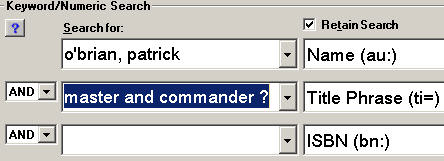
The guide selections (e.g., Name (au:)) are the defaults & can be changed using the scrollbar. The default list of selections is for the 10 most heavily used indexes. To display the comprehensive list, click on the + (which turns into a minus sign). To resume back to the top 10, click on the minus sign. (See ISSN above)
To execute a search, press ENTER or click OK.
For additional keyword searching examples, see OCLC Connexion Keyword Searching Examples.
Browse Searches. Ctrl + F2 will open a browse search window.For most situations, the only index to choose would be Title phrase (ti=).This search can be used as an alternative to the ti= search from the Connexion Search window. Unlike the ti= search from the Connexion Search window, the browse search is automatically right truncated, so the truncation sign is not entered. A disadvantage is that browse searches cannot be qualified by language, format, etc. and cannot be combined with other search indexes, so a browse search may not be the best choice if the title is very common.
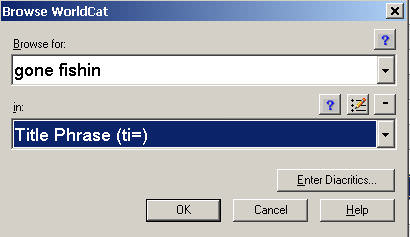
Sca ti can be used from the Command Line. You must follow sca ti with an equal sign, with no space between sca ti and the equal sign.
sca ti=master and commander or
sca ti= master and commander
NOT sca ti master and commander
NOT sca ti = master and commander
NOT sca ti =master and commander
Editing
With the exception of selected Catalog Management accounts, accounts used by NACO catalogers, and accounts used by non-roman script catalogers, none of the accounts assigned have editing privileges. If a non-editing account is used, any changes made to records accidentally will be erased after you log off. If you need to edit a record, export it to Orbis and edit it there. If you want to restore the record to its original form before logging off, use Ctrl+Shift+Z.
Miscellaneous
1. 040. OCLC cataloging source codes in 040 are not the MARC21 standard codes. To find out quickly what institution is represented by the OCLC code, place your cursor on the OCLC code in 040 and Connexion will provide a little balloon with the name of the institution.
2. With version 1.3 Connexion began to display non-roman scripts (Hebrew, Cyrillic, and Greek were available with a later release). Reminder: you need to have the Arial Unicode MS font loaded.
Arabic (Example: # 54954041)
Chinese (Example: # 54663299)
Cyrillic (Example:# 57209767)
Greek (Example:# 75289468)
Hebrew (Example:# 122758273)
Japanese (Example: # 54618936)
Korean (Example: # 57752460)
3. Institution Records. Until Connexion 2.0 was brought up in July 2007, WorldCat was based on a Master Record. The Master Record is created by the first library to input the record in WorldCat. The individual variations from the WorldCat Master Record created by contributing libraries do not display. Only authorized ("Enhance") libraries can update the Master Record. In 2010 OCLC loosened some of the restrictions, allowing non-enhance libraries to edit headings and some of the description. LC and pcc records are still restricted. No tracings or notes specific to a library can be retained in WorldCat on the Master Record. As a result of the merger with RLIN, OCLC has made it possible to add Institution Records (IRs) to WorldCat. At this time, only former RLIN libraries have this option. All records formerly in RLIN will appear as IRs; following the reclamation project (2011), all records exported from Orbis will appear as IRs; the old IRs based on the RLIN records will be deleted and replaced with the more up to date versions in Orbis. See RELATED DOCUMENTS for links to information about Yale and WorldCat Institution Records.
RELATED DOCUMENTS
CAUTION: Connexion is available in both a Browser and Client version. Technical services staff should be using the Client version. In some cases the Browser functionality differs from the Client functionality, so you need to pay attention to which version the OCLC documentation refers to.
Tip: the Connexion Client Help (F1) has a very useful and detailed section on searching WorldCat & can be accessed offline. From the Contents list, click on Cataloging & then click on Search WorldCat. There are many searching examples. There is also a web version (see below).
Searching WorldCat Tutorial. Learn how to do derive and keyword searches. This is probably the most reliable brief source on searching OCLC effectively using Connexion.
Cataloging: Search WorldCat. (pdf) Very detailed with copious examples.
OCLC Connexion Keyword Searching Examples. Supplement to Connexion Basics. (YUL document)
Connexion 2.0 Settings for Cataloging Staff (Word: YUL document)
035 Field: Delete, Retain, or Add (YUL document)
Searching WorldCat Reference Card. Caution: appears to assume searchers will use the Command Line rather than Keyword/Numeric as the first choice.
Searching WorldCat Indexes. The best place to look to figure out why a particular search doesn't seem to work.
OCLC Connexion Client Cataloging Quick Reference. This quick reference provides brief instructions for editing, saving, exporting, and printing labels for bibliographic records; using local files; creating and adding records to WorldCat; replacing master records; batch processing; and cataloging with non-Latin scripts.
Connexion Client Documentation. Web page with all the OCLC links.