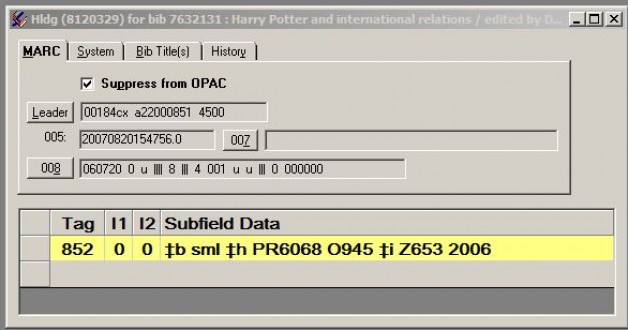If an item that has been withdrawn because it was missing or billed is subsequently returned or found, a decision may be made to un-withdraw the item and place it back into the stacks.
- Monograph items with item records
- Monograph items without item records
- Multi-Volume Sets and Serials
Monograph items with item records
1. Open Voyager Cataloging and Circulation.
2. In Cataloging, select the record menu, and then retrieve by barcode. Enter the barcode of the item. A cataloging item record should appear.
3. Click on “Get Hldgs” to get the MFHD for the item.
4. Change the 852 line from ‡b withdrawn ‡k Suppressed ‡h [call no.] ‡i [rest of call no.] ‡x [location formerly in the ‡b]: withdrawn mm/yy, [dept code]/[staff initials] to its former state of ‡b [location-which one identifies from the staff note] ‡h [call no.] ‡i [rest of call no.]
| 852 | 0 | 0 | ‡b sml ‡h JV7398 ‡i E8 |
5. Be sure to un-check the box marked “Suppress from OPAC” in the System tab of the MFHD.
6. Click on “Save to DB” to save the record to the database.
7. Select the “File” menu in Cataloging and select “Close all” to close all of the records on which you have worked.
8. Search for item in Voyager Circulation module by barcode number or call number.
9. Once the Item Record has opened – review the changes that were processed in the Cataloging Module. Confirm that the Holdings tab displays the correct holdings location and call number.
10. Click the Status icon and remove the Withdrawn item status.
11. Click Item Note icon and update the note with the addition: FOS [date], record restored.
Monograph items without item records
1.Open Voyager Cataloging and Circulation.
2. In Cataloging, select the record menu, and then search by call number or title.
3. Click on “Get Hldgs” to get the MFHD for the item.
4. Make note of any staff notes in the 852 line and write them down for use in step 9 below.
5. Change the 852 line from ‡b withdrawn ‡k Suppressed ‡h [call no.] ‡i [rest of call no.] ‡x [location formerly in the ‡b]: [item note], withdrawn mm/yy, [dept code]/[staff initials] to ‡b [location-which one identifies from the staff note] ‡h [call no.] ‡i [rest of call no.]
| 852 | 0 | 0 | ‡b sml ‡h JV7398 ‡i E8 |
6. Be sure to un-check the box marked “Suppress from OPAC” in the System tab of the MFHD.
7. Click on “Save to DB” to save the record to the database.
8 Search for title or call number in Voyager Circulation.
9. Create an item record.
10. Click the Item Note icon and insert the note from step 4 above. Add a new note.
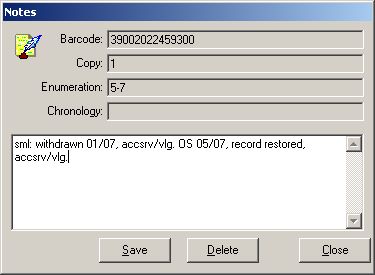
Multi-Volume Sets and Serials
1. Open Voyager Cataloging.
2. In Cataloging, select the record menu, and then retrieve by barcode. Enter the barcode of the item. This should take you to a cataloging item record.
3. Click on “Get Hldgs” to get the MFHD of the former location of the item (the original MFHD). Do not modify the “parking lot MFHD,” even if there will be no items attached to the parking lot MFHD when the reversal is completed.
4. Modify the staff note of the 852 line of the original MFHD to reflect that the volumes withdrawn have been un-withdrawn.
For serials and multi-volumes with item records, the reason withdrawn might have been placed in the item note field of the items on the parking lot MFHD instead of the staff note. If this is the case, no staff note needs to be modified nor added in the MFHD.
5. Change the 866 line of the original MFHD to reflect the volume holdings currently in the library by adding the previously withdrawn volumes back into the holdings, according to standard cataloging procedures.
ORIGINAL:
| 852 | 0 | 1 | ‡b ksl ‡h QD1 ‡b .C444+ ‡m Oversize ‡x ksl: v.6(1976) mutilated, discarded, withdrawn 09/05, sci/cz ‡x ksl: v.47(2001) damaged, discarded, withdrawn 10/06, sci/bs |
| 866 | 4 | 1 | ‡8 0 ‡a v.7(1977)-v.46(2000), |
| 866 | 4 | 1 | ‡8 0 ‡a v.48(2002)-v.49(2003) |
MODIFIED:
| 852 | 0 | 1 | ‡b ksl ‡h QD1 ‡b .C444+ ‡m Oversize ‡x ksl: v.6(1976) mutilated, discarded, withdrawn 09/05, sci/cz ‡x ksl: v.47(2001) damaged, discarded, withdrawn 10/06, sci/bs ‡x v.47(2001) OS 02/07, record restored, sci/bs. |
| 866 | 4 | 1 | ‡8 0 ‡a v.7(1977)-v.49(2003) |
6. Click on “Save to DB” to save the record to the database.
7. If there are item records for the volumes being withdrawn, relink all of the withdrawn items from the parking lot MFHD to the original MFHD and follow the steps in Appendix B.1.g-j for each item record. If the holdings that were previously withdrawn did not have item records, or only had items for some volumes but not all of the volumes, create item records so that all of the records restored have item records attached to them. Update or add an item note to each item that states: FOS [date], record restored.
8. Select the “File” menu in cataloging and select “Close all” to close all of the records. Do not forget to save work!
| 852 | 0 | 0 | ‡b sml ‡h JV7398 ‡i E8 |